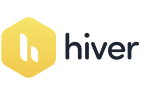How to Switch Back to the Old Outlook View: Step-by-Step Guide
How to Switch Back to the Old Outlook View: Step-by-Step Guide

Are you finding the new Outlook interface a bit challenging to navigate? Don't worry, you're not alone. Luckily, Microsoft offers the option to switch back to the classic view, providing a familiar experience for those who prefer the old layout. Follow these simple steps to revert to the classic Outlook interface.
Step 1: Open your Outlook
You'll see the default new Outlook interface.
Step 3: Select "Go to Classic Outlook"
As shown below image.
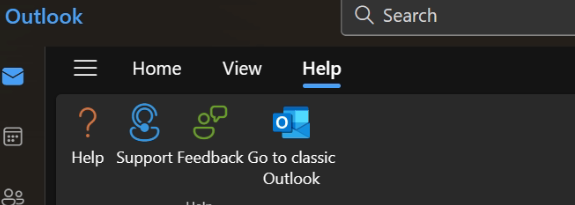
After clicking this option wait for the changes and you will the old outlook look.
Step 4: Enjoy the Classic Outlook Experience
That's it! You've successfully switched back to the classic Outlook interface. Now you can enjoy the familiar layout and features you know and love.
Note: Keep in mind that Microsoft may update or remove this option in the future, so if you prefer the classic view, it's a good idea to stay informed about any changes to Outlook's interface.
We hope this guide helps you navigate Outlook more comfortably. If you have any questions or feedback, feel free to leave a comment below!

Dr. Vinod G
Founder of ETSPL / BEPPL / Consult Innservices / Cyber Expert
Welcome to my corner of the digital world, where expertise meets insight, and solutions are crafted with precision. As a seasoned blog writer, cyber expert, and advisory consultant, I am dedicated to empowering individuals and businesses to navigate the complexities of the digital realm confidently. With a wealth of experience and a passion for cybersecurity, I am here to guide you through the ever-evolving landscape of cyber threats and technological advancements.