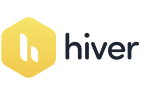Image Cropper
Use Remote URL

(No more captcha? Register free!)
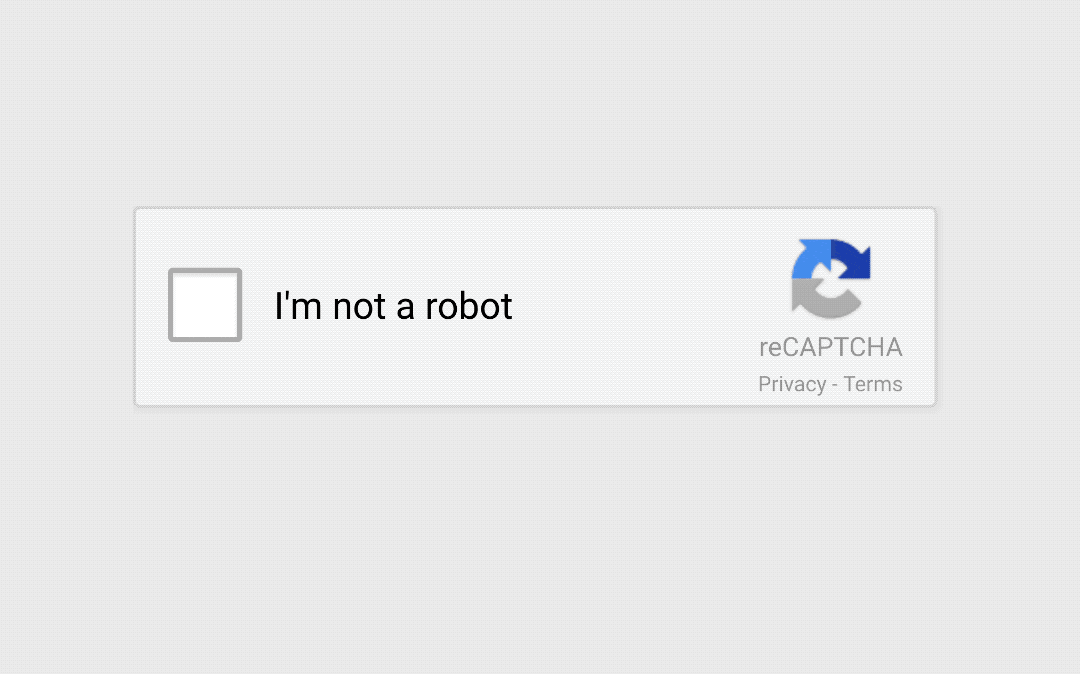
How to use Image Cropper tool?

Dr. Vinod G
Founder of ETSPL / BEPPL / Consult Innservices / Cyber Expert
Welcome to my corner of the digital world, where expertise meets insight, and solutions are crafted with precision. As a seasoned blog writer, cyber expert, and advisory consultant, I am dedicated to empowering individuals and businesses to navigate the complexities of the digital realm confidently. With a wealth of experience and a passion for cybersecurity, I am here to guide you through the ever-evolving landscape of cyber threats and technological advancements.